How to Print QR Cards for Students in EZ Scan by Fitness Finders
EZ Scan by Fitness Finders allows you to generate and print QR codes for your students to scan each time they complete a lap. You have two options for creating QR cards:
Option 1: Print QR Cards Yourself
Follow these steps to print your own QR cards directly from EZ Scan:
Log in to your EZ Scan account at ezmileageclub.com.
Click on Edit My School at the top of the page.
Select the QR Codes tab.
In #1: Choose QR Card Option, under Section A, choose the size of the QR card you’d like to print.
If you select the Business Card Size, you’ll see additional labeling options appear.
In #2: Choose Who to Print, select the group of students you want to print QR codes for.
If you select anything other than “All Students”, more filtering options will appear to help you select specific classes or individuals.
Once your selections are complete, click Download All Students and then Generate
After the system generates the cards, click the Download PDF button to download the file to your computer.
Open the downloaded file and print your QR cards on your printer.
Important Note:
Before printing, check the print preview to ensure that the QR codes at the bottom of the page are not cut off.
If codes are cut off, adjust your printer margins or select “Fit to Page” before printing.
Cut-off QR codes will not scan correctly.
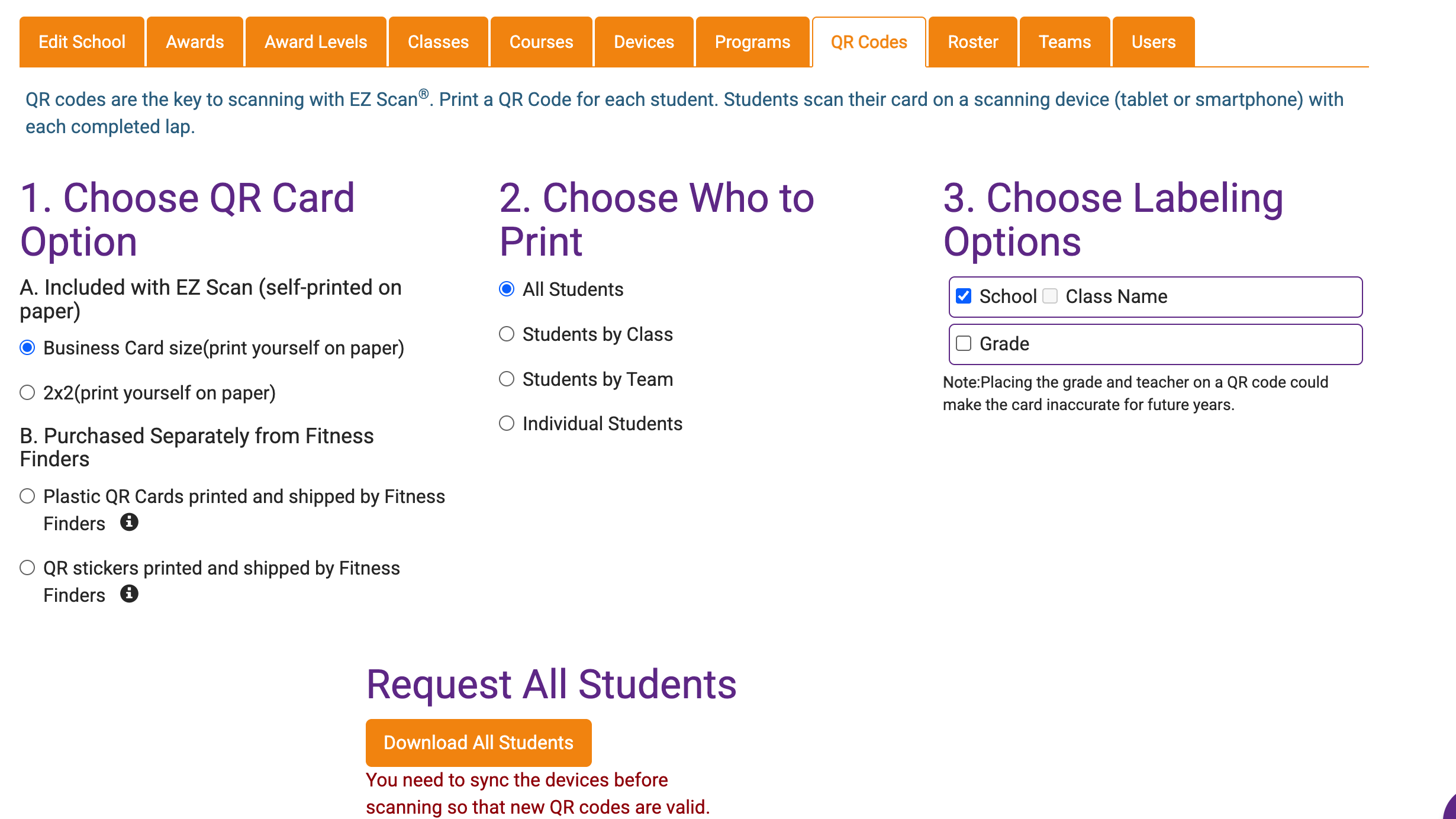
Option 2: Purchase Professionally Printed QR Cards or Stickers
If you’ve purchased QR stickers or QR cards from Fitness Finders to print and ship your QR codes, you'll receive an email from us in 1-2 business days of placing the order. In the email will be instructions on how to get your QR codes printed. Follow these steps:
Make sure all student names are entered into their classes at ezmileageclub.com.
Go to Edit My School.
Select the QR Codes tab.
In Section 1: Choose QR Card Option, select an option under B (this is for ordering professionally printed cards).
In Section 2: Choose Who to Print, select the students you’d like Fitness Finders to print cards for.
If not printing for All Students, choose Individual Students and select students.
NOTE: You can also use the Select All button within a class for faster selection.
IMPORTANT NOTE: If you made an error or missed a student, please resubmit for ALL students you'll need again. Fitness Finders will always use your last submission to know which students to print.
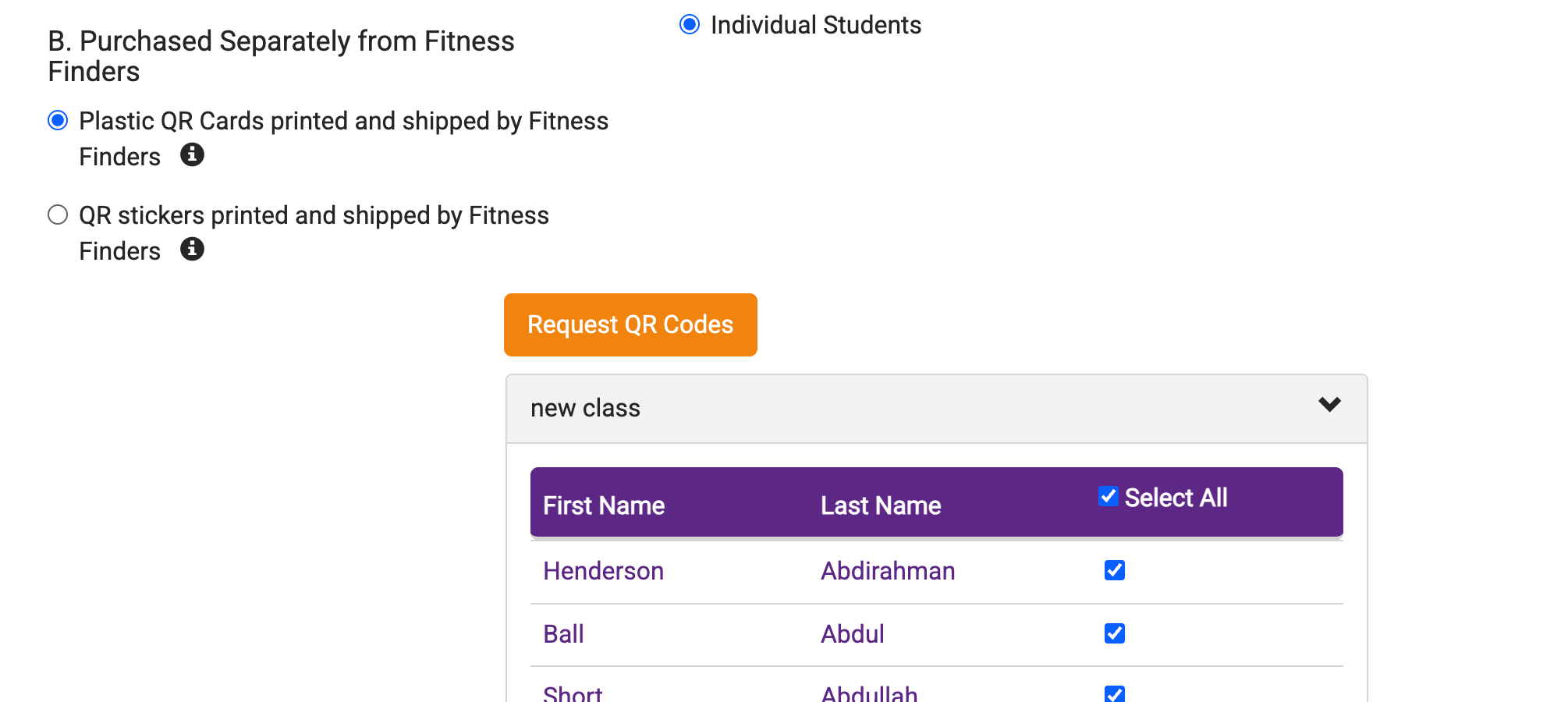
Once you’ve completed your selections, a pop-up will appear saying, "Your QR Code request has been submitted successfully! You'll receive an email notification in 1-2 business days."
Fitness Finders will send you a follow-up email with proofs and an approval form to ensure accuracy before printing.

